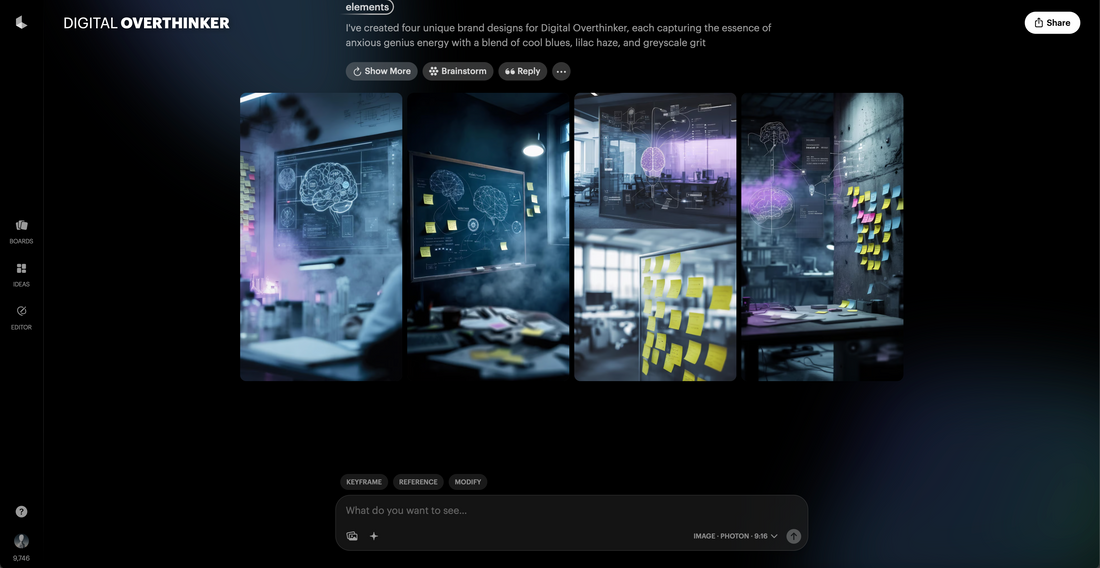
AI Video Editing for Creators
AI Video Editing for Creators: How to Use Modify Video by Luma AI [2025 Guide]
If you want more control over your video edits but hate wrestling with clunky software, you’re in the right spot. AI video editing with Luma AI’s Modify Video puts creative power right in your hands, whether you make art, short films, or social content. With just a few clicks, you can restyle shots, replace backgrounds, even swap out props or clothing—all without green screens or hours in post.
This guide walks you through the main features, shares tips that speed up your workflow, and shows real-world ways creators use the tool. If you’ve ever wished you could just describe a vision and see it on screen, you’ll find out how simple it can be. Get ready to create more and stress less.
What Is Modify Video: A New Era for AI Video Editing
AI video editing in 2025 isn’t just faster, it’s smarter and more flexible than ever before. Luma AI’s Modify Video leads this push, giving all kinds of creators the power to not just tweak or trim, but truly transform their footage. If you’re ready to take your ideas beyond basic edits, it’s worth understanding how this new tool raises the bar, both in power and creative potential.
How AI Video Editing Has Changed the Game
AI video editing tools in 2025 take care of the boring stuff so you can stay creative. Tasks that used to eat up hours—like cutting clips, removing silences, adding subtitles, or fixing shaky shots—are now automated. Want to change backgrounds, swap outfits, or tweak lighting? Just describe what you want, and the AI handles it, removing the need for green screens or hours in post.
Here’s what sets the newest AI editors apart:
- Smart Automation: Tools now find the best moments, trim footage, apply color grading, and even generate subtitles by themselves. You get back hours every week.
- Real-Time Personalization: You can generate multiple versions of a scene instantly—from different climates to new wardrobes—helping with everything from social content to short films.
- Seamless Integration: Most platforms work smoothly with your favorite apps, making it easy to fit AI into your current workflow.
- Support for Small Teams: Even solo creators can rival big studios, because AI covers the repetitive tasks while you focus on the creative side.
But what if you want to do more than just automate edits? That’s where Luma’s Modify Video tool stands out.
Why Modify Video Is Different
Modify Video lets you reshape what’s already been filmed—without reshoots or extra hardware. Here’s what makes it unique:
- Restyle Without Limits: Change the entire vibe of a shot. Transform a plain living room into a neon arcade, switch clothes, or make day look like night—all while keeping the original movement and energy.
- Preserve Motion and Performance: Unlike older tools, Modify Video tracks pose, facial expression, body motion, and lip-sync with high accuracy. Your actor’s performance, the camera’s framing, and the pacing stay intact as you make massive visual changes.
- Selective Editing: Don’t want to alter the whole shot? You can pick just the sky, a prop, your wardrobe, or even age a character up or down, all while the rest of the video stays true to life.
- Scene Generation and Flexible Control: Generate new styles or even new worlds using simple text prompts or reference images. Experiment with presets that balance between strict fidelity and total creative freedom.
- Pro Tools, No Learning Curve: You don’t need to learn advanced VFX or work on complex timelines. The interface lets you focus on how things look, not how they’re made.
Who Benefits Most from Modify Video
AI video editing with Modify Video is a game changer if you:
- Create for Social or Commercial Content: Rapidly generate new versions of ads, product videos, or reels as trends shift, without reshooting.
- Make Music or Short Films: Explore wild style ideas, change sets, or nail a client’s vision without renting new locations.
- Work Solo or in Small Teams: Pull off high-end effects that used to require large budgets or specialized talent.
Any footage with clear motion—whether it’s people, objects, or animated characters—can be transformed with less hassle. That freedom speeds up revision cycles, slashes costs, and lets more creators get their projects on screen exactly as imagined.
AI video editing now meets creators where they are, freeing energy for ideas and giving everyone a seat at the table—no matter their background or resources. The future isn’t just smarter, it’s more accessible, and tools like Modify Video are leading the way.
How Modify Video Works: Step-by-Step Basics
Using Modify Video inside Dream Machine is much less complicated than most traditional video editors. You get the benefits of powerful AI video editing without losing creative control. Here’s a clear walkthrough so you know exactly what to expect as you bring your next idea to life.
Uploading Footage and Setting Styles
Start by heading to the Dream Machine dashboard, where you'll find the Modify Video option front and center. Once you launch the tool, simply drag and drop your footage or click to select a file. Modify Video supports a variety of video formats and gives you resolution options, so you can prioritize quality or speed depending on your needs.
During upload, you choose either a “style” or a “start frame” to tell the AI what visual direction to follow. The style can be anything—cyberpunk, natural, vintage, comic—while the start frame locks in your color tone, lighting, or mood from a specific part of your footage.
Next, you’ll enter your first prompt. This is where you get to describe the changes you want. You might write “make the background look like a 1980s arcade” or “turn the actor’s jacket into shimmering silver.” The prompt works like your creative wish list—shorter is faster, but more detail often means a closer match to your vision.
Here are a few things to check before you hit go:
- Resolution: Make sure it matches your final delivery needs (HD, 4K, etc).
- Clip Length: Shorter clips process faster and are easier to preview.
- Style/Frame Chosen: Double-check you’ve set the right mood or look.
With your footage loaded and your creative intent set, you’re ready to move to the next step.
Choosing Your Modify Strength Level
Modify Video gives you three unique control settings for strength: Adhere, Flex, and Reimagine. This is where you decide how closely the AI sticks to your original footage or prompt.
- Adhere: This keeps the AI very true to your uploaded video. It’ll only make subtle changes—think color swaps or minor style tweaks. Choose Adhere if you need details like facial expressions or specific actions to remain exactly the same.
- Flex: A balanced middle ground. The AI takes your style and prompt seriously but feels free to blend in a bit of its own flair. Flex is great if you want key story elements preserved but are open to broader style changes, like adding new backgrounds or shifting wardrobe.
- Reimagine: Here, the AI has the most creative freedom. It can transform settings, props, and even major visual elements based entirely on your prompt. Use Reimagine for bold, experimental edits—perfect if you want a total scene makeover or need to boost visual impact for art or music videos.
Selecting the right strength is important. If you want subtle edits on a branded video, stick with Adhere. For creative projects where surprise and style matter, try Flex or go big with Reimagine.
Prompting Like a Pro: Getting the Edits You Want
Your prompt tells the AI what magic to work. Writing a good one is key for getting edits you actually want in your video.
Use these best practices to make your prompts stronger:
- Be Positive: Focus on what you want to see, not what you want to avoid. Say “make the scene sunny and vibrant” instead of “don’t make it dark.”
- Be Specific: Instead of vague requests, paint a clear picture. For example, say “turn the coat into a red puffer jacket with gold zippers” rather than just “change the coat.”
- Give Context: Mention style details, camera movement, tone, or intended mood if it matters. “Dreamlike atmosphere with soft pastels, gentle camera pan right.”
- Add Reference Images: When text alone won’t cut it, upload one or more images that capture your desired look or style. The AI will blend what it sees in the image with the style you describe.
- Keep It Clear: Avoid complex sentences or too many requests at once. Break big changes into steps.
The more detail you give, the closer the AI’s output will match what you imagined. If you want a style from a certain era or need the action to match a storyboard, spell that out.
A well-structured prompt can be the difference between “looks almost right” and “nailed it.” Get comfortable testing and tweaking—each round takes just seconds, so you can experiment as much as you want to achieve your vision.
With these basics, using Modify Video becomes a creative, flexible, and surprisingly fast part of your AI video editing workflow.
Real World Transformations: What You Can Create
Unlocking the true power of AI video editing means thinking beyond basic tweaks. With tools like Modify Video, your footage becomes a playground. You can change what you’re wearing, swap out backgrounds, or layer in effects—all while keeping the energy of your original performance. Whether you’re a YouTuber, filmmaker, or short-form creator, this level of creative freedom helps you adapt to trends, pitch ideas fast, and keep your content fresh without the usual hassle.
Outfit and Prop Swaps
Imagine filming a single take in your favorite hoodie, then instantly turning it into a business suit or a superhero costume—no need to pause or change clothes. AI video editing with outfit swap features now makes this simple. You set the prompt, and the tool handles the rest, tracking every move and keeping shadows, folds, and fabric flow authentic from frame to frame.
Here are a few ways creators use this:
- Social media stars swap outfits to match trending challenges, boosting engagement without wardrobe overhauls or reshoots.
- Product reviewers add brand gear mid-video to highlight sponsors, keeping everything seamless for the viewer.
- Short film teams switch characters’ props on the fly, like trading a phone for a walkie-talkie, all while actors keep their same performance.
- Fashion content creators show multiple looks in a single take, building digital “try-on hauls” without cutting away.
These changes look natural because AI matches lighting, follows each twist and gesture, and keeps the rest of your video untouched. You get wardrobe magic without green screens or professional VFX teams.
Backgrounds and Worlds: Environment Restyling
You shot a vlog in your kitchen. Now you want that same scene in a neon city or a dreamy forest. AI video editing lets you restyle environments with just a prompt, swapping out dull settings for places that grab attention.
- Filmmakers turn backyard footage into post-apocalyptic streets or lush fantasy lands without new shoots or big budgets.
- YouTubers jump from a basic bedroom to a Paris skyline or retro diner, making each cut feel like a jump in time and space.
- Animated creators can push their scenes into new dimensions, blending live-action with stylized backdrops: think brush-stroke paintings or 80s cartoons.
The best part? No lighting rigs, scouting trips, or complex green screen setups. AI keeps your subject in place, matches camera motion, and lets you focus on story and style. If you spot something off, tweak your prompt and generate a new version in minutes.
Element Edits and Effect Overlays
Let’s say you want one actor’s jacket to turn neon blue, or your car’s paint job to morph mid-video. Maybe you dream of adding sparkles to someone’s hands or glowing eyes when the beat drops. With AI video editing, you can select specific parts of a shot and apply effects with surgical precision.
You can:
- Isolate a single face, hand, or prop and switch its color, add reflections, or turn it metallic.
- Overlay mood-driven effects, like pouring rain, fireflies, or smoke trails, to amp up a reveal or punch up energy.
- Morph objects, turning a pumpkin into a disco ball in sync with a music video beat.
Traditional editing used to demand hours of masking, keying, and frame-by-frame painting for these results. Modify Video gives you these tools in a few clicks. You don’t need motion capture markers or background plates—just pick what to edit, describe the effect, and watch it come alive while everything else stays locked to the original footage.
Embrace this new way to create. You get more options, sharper results, and time to try ideas that normally lived in your “maybe, someday” file. With AI video editing, transformation is part of your everyday toolkit.
Tips and Best Practices for Better AI Video Edits
Even with the smartest AI video editing tools, your results can always get sharper, smoother, and more creative with a few key habits. These tips and best practices help you avoid common pitfalls and get the best possible videos from platforms like Modify Video, whether you're making quick content or something more ambitious. Want your edits to look less like "AI magic" and more like real production? Start here.
Start with Solid Footage
AI can fix a lot, but it can't work miracles with shaky, blurry, or cluttered shots. Clean input means cleaner output every time.
- Stabilize your camera before you shoot. Use a tripod, gimbal, or even lean against a wall to reduce shake.
- Choose simple, uncluttered backgrounds if possible. AI has an easier time separating subjects from plain backgrounds, so props and people stand out better after edits.
- Focus on decent lighting. Natural sunlight or soft, even indoor lights help prevent weird artifacts and make your colors pop.
With just a little setup, you'll have footage the AI can work with, not struggle against.
Keep It Short and Simple at the Start
Shorter clips process faster and let you see if your style works before committing to larger projects.
- Cut your video into smaller sections before uploading.
- Test edits on 10–20 second segments first. Make sure your vision clicks before you upload a whole music video or film scene.
- You can always batch longer edits once you've dialed in your prompts.
Break big projects into smaller pieces to save time and spot mistakes early.
Use Descriptive, Clear Prompts
Your words guide the AI—and specifics get better results.
- Spell out the look or effect you want using concrete words: "rainy neon city" is better than "make it cooler."
- Mention details about style, lighting, or motion if they matter. The AI can mimic pretty much any vibe, from pastel cartoons to gritty noir, with enough direction.
- Add a reference image if text alone can't capture your vision.
If your first prompt misses the mark, rewrite it with more details instead of getting frustrated.
Test Modify Strength Levels (Adhere, Flex, Reimagine)
Modify Video lets you pick how bold the AI gets.
- Adhere is for subtle tweaks—think color changes or small object swaps.
- Flex balances your creative prompt with keeping the core scene recognizable.
- Reimagine lets the AI go big, changing entire backdrops, props, or clothing in wild ways.
Don’t guess—upload the same clip with all three and compare. Sometimes what you think needs a strong reimagine only needs Flex, or tiny details get lost at high strength.
Know the Tool's Limits
AI video editing is fast, but there are boundaries.
- Fast camera moves or lots of overlapping movement can stump AI, leading to weird artifacts.
- Heavy clutter, heavy shadows, or wild angles challenge even the best software.
- Some edits (like extreme aging, high-speed action, or tiny items changing) may need more manual tweaks or a different prompt strategy.
If your first try looks odd, simplify your shot or prompt and try again. Experimenting gets faster with practice.
Iterate and Experiment
Every AI video tool has its quirks—and happy accidents.
- Don’t expect one perfect edit; expect to try three or four variations.
- When you see something cool by accident, note your settings and try to build off it in a new direction.
- Save each output, even the weird ones, so you can remix or reference them later.
The more you play, the more you'll figure out shortcuts that work for your aesthetic.
Organize Files and Back Up Your Progress
AI video editing creates lots of files quickly.
- Make a system for saving rough cuts, finals, and prompt notes, so you don't lose track.
- Use consistent folder names and save reference images with each video.
- Cloud backups or external drives ensure you never lose those edits you spent hours getting right.
This keeps your creative process moving, not stalled searching for missing files.
Quick Checklist for Better Results
Want a workflow you can use every time? Here’s a handy step-by-step:
- Set up tripod and shoot in good light.
- Pick simple backgrounds.
- Trim clips to 10–20 seconds for testing.
- Write clear, specific prompts with style details.
- Try all three strength levels—keep track of what works.
- Save and organize each version.
- Tweak, test, and repeat.
- Scale up to full clips once happy.
By following these habits, you’ll get stronger, cleaner, and more consistent edits out of AI video editing platforms. The more you use them, the better you'll get—and the less time you'll spend on fixes or do-overs.
Conclusion
AI video editing with Modify Video lets you shape new scenes, worlds, and styles with just a few prompts and clicks. It puts high-end creative power in reach for any creator, whether you’re running a solo studio, making music videos, or sharing art on social. Now, you can control every detail of your footage, swap settings, and experiment without getting bogged down in endless edits or expensive gear.
Take this as your sign to test new ideas. The tools are here, the learning curve is low, and the creative possibilities have never been wider. Open up Modify Video, try something bold, and push your projects further—then share what you discover so others can join in.
Thanks for reading. If you found a trick or got inspired, let others know. The next wave of standout content creators will be the ones who aren’t afraid to experiment.
